
Powered by
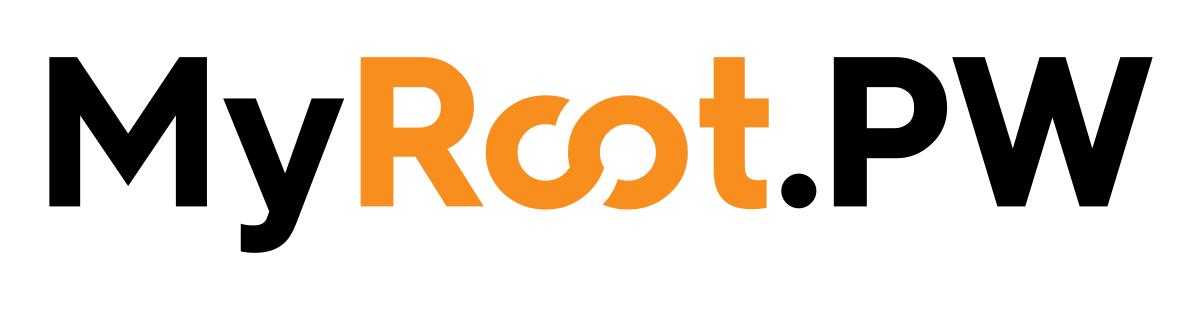
Welcome to the Ubuntu 20 installation for Blesta.
Firstly let's upgrade Ubuntu: sudo apt upgrade -y
Let's now install Apache: sudo apt install apache2 -y
We need to allow Apache via the firewall: sudo ufw allow 'Apache'
Let's make Apache enabled when rebooted: sudo systemctl enable apache2
Let's create the configuration for your website: nano /etc/apache2/sites-available/blesta.how.conf replace blesta.how with your domain.
Add the following content to your file, again replace blesta.how with your domain.
<VirtualHost blesta.how:80>
ServerAdmin webmaster@localhost
ServerName blesta.how
ServerAlias www.blesta.how
DocumentRoot /var/www/html/
ErrorLog ${APACHE_LOG_DIR}/error.log
CustomLog ${APACHE_LOG_DIR}/access.log combined
</VirtualHost>Let's enable your configuration file: sudo a2ensite blesta.how.conf
and disable the default configuration file: sudo a2dissite 000-default.conf
Time to restart Apache: sudo systemctl restart apache2
Let's install MariaDB: sudo apt install mariadb-server -y
Let's configure MariaDB: sudo mysql_secure_installation
Time to install PHP 7.4: sudo apt install php libapache2-mod-php php-mysql -y
Time to set-up Ioncube.
Download ioncube: sudo wget -N https://downloads.ioncube.com/loader_downloads/ioncube_loaders_lin_x86-64.tar.gz
Extract ioncube: sudo tar xvzf ioncube_loaders_lin_x86-64.tar.gz
Find and move the ioncube files: sudo php -i | grep extension_dir and sudo mv ioncube/ioncube_loader_lin_7.4.so /usr/lib/php/20190902/ioncube_loader_lin_7.4.so Ours was: /usr/lib/php/20190902/
Add the ioncube loader file to php: sudo nano /etc/php/7.4/cli/php.ini and sudo nano /etc/php/7.4/apache2/php.ini with the following: zend_extension = /usr/lib/php/20190902/ioncube_loader_lin_7.4.so
We need to allow override to make the .htaccess work so: sudo nano /etc/apache2/apache2.conf
<Directory /var/www/>
Options Indexes FollowSymLinks
AllowOverride All
Require all granted
</Directory>Reboot Apache by running service apache2 restart
Let's install Blesta.
Go to the html folder: cd /var/www/html
Get the Blesta files: `wget -N https://account.blesta.com/client/plugin/download_manager/client_main/download/190/blesta-5.1.3.zip
Unzip the Blesta zip: unzip blesta-5.1.3.zip
Move the files to the root of Blesta: mv ./blesta/* ./
Remove unwanted files: rm -rf ./blesta/ rm -rf ./LICENSE rm -rf ./README.md rm -rf ./blesta-5.1.3.zip rm -rf ./index.html
Lets provide the right permissions: \chown -R www-data: ./*
Let's install PHPMyAdmin:
cd ~
sudo apt install phpmyadmin php-mbstring php-zip php-gd php-json php-curl -yFollow the instructions.
Finally run: sudo phpenmod mbstring
service apache2 restart
Get SSL for free:
sudo snap install core; sudo snap refresh core
sudo snap install --classic certbot
sudo ln -s /snap/bin/certbot /usr/bin/certbot
sudo certbot --apache or sudo certbot certonly --apache